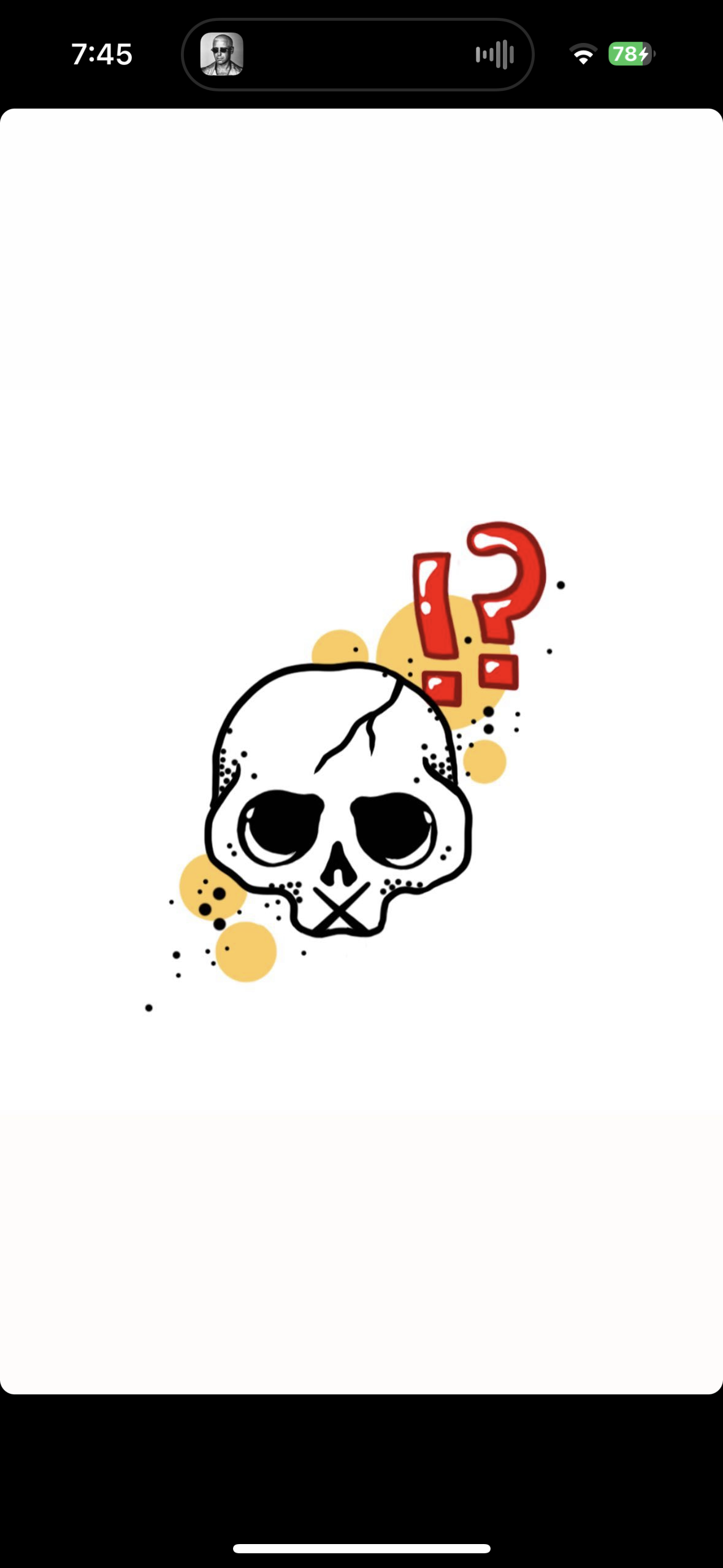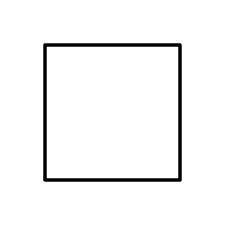As title says, once Valve announced the OLED deck, I saw the refurbished originals go on a deep discount and figured it was time to buy in. So I ordered a refurb 512GB and I’m so excited for it to arrive! Been in a gaming rut for a long time now and, having never been a PC gamer, I’m look forward to checking out a bunch of games I’ve never played before.
What tips do you have for a first time Deck owner?
Any essential games I should be sure to get?
And finally, is it possible to get games I own on the Epic Games Store (I collected all their free games over the years) or Xbox Game Pass PC games on my Steam Deck?
Don’t get it wet. And don’t feed it after midnight.
Ooh - I had never considered these tips!
And no bright lights.
Some tips.
• Always do your research about a game, always check what people are saying on the website ProtonDB before you buy it. Do not trust the rating system. We’ve had too many cases of game being labeled as verified that couldn’t even reach 30 FPS.
• Do not install Windows on it. Just don’t. You got a Steam Deck. Not a Ayaneo, not a ROG ALLY. You got a Steam Deck. The strength of this machine is entirely in its software. It’s why in my opinion there has never been any real competition to the Steam Deck as most of these rely on Windows which is awful and not made for this purpose at all.
• If you ever get a dock and plug it in your TV, do not change the resolution of the game. Let it run at 720p. The upscaler will do its job. Just turn on FSR in the Steam Deck setting for the game with the free dots button (or Xbox + B, if you are using an Xbox Controller). In my experience, you tend to get quite good results, and I’m doing it on a 4K TV.
• The case that the Deck that comes with is amazing, but it’s a bit fat. It may be an issue if you plan on taking it with you on trips or whatever. So here’s a good alternative made by the company TomToc. I have one, and I love it. It’s thinner and will fit into more backpacks while taking less space. However, know that if you’re using a case around your Steam Deck, like let’s say you got a Killswitch from Dbrand, it won’t fit. Also, if you pick this up, don’t throw the original carrying case away. Keep it, you never know.
• I never really cared for emulation in the past. However, EmuDeck is the shit. It is so good, so stupidly easy to set up. You can’t pass on it. It’s a must have. If you grew up on consoles, it’s a great way to revisit the past and also a great way to play older games which got stuck on their consoles generation, forever lost to time and eBay scalpers.
Some games.
As for good games to get you started on the Steam Deck, first:
• Aperture Desk Job is an absoute must. I am pretty sure it should be included with the Steam Deck, but I don’t remember if it was, but it’s a free, short, and unique game made by Valve specifically for this machine. It will show you everything this machine can do and familiarize yourself with every aspect of controls from the small trackpads to the gyro controls.
• If you want good examples of good optimization, I strongly recommend you get the Spider-Man game by Insomniac. I will also strongly recommend you to buy its “sequel” (it’s more of an expansion standalone game), Miles Morales, which to me, while shorter, improves on basically every aspect of the base game.
• The Steam Deck is also perfect for playing older games which you may have never got around the playing. I played BioShock on it for the first time this year entirely on the Steam Deck from beginning to end. It can feel a bit dated here and there, but I can also tell you that its reputation is well earned.
• Speaking of all the games you’d never played before, I doubt you haven’t played them. For some reason I feel like you probably did, but if you haven’t, I strongly recommend you to play the entirety of the Half-Life 2 Trilogy on this thing. It’s been optimized for it with new menus and everything.
• A Short Hike is as short as it sounds like, but it is a really memorable title. It’s relaxing, it’s hilarious and it’s simply adorable. It’s a gem.
• Terraria may not look like it at first, but it is surprisingly well optimized for the Steam Deck. It’s amazing, and if you haven’t played it, you will probably figure out eventually why this game has such a cult following. There are really good reasons as to why this is one of the highest-rated games on Steam.
• Vampire Survivor. Because of course. I feel like at this point, it’s practically illegal to own a Steam Deck and not have this game on it.
• Reventure is a fun and creative title. I honestly don’t have much to say about it. It’s really fun, really creative, really cheap. Quite funny. I loved it, and I can only recommend it. Don’t try and look up guides for this game. That would be ruining the fun.
• I haven’t finished it. But Spiritfarer It is a beautiful game, not only visually, but in its theme too. It’s a game about death and moving on from past traumas. It’s emotional, it’s funny, it’s creative, it’s just full of heart. I can promise that you will get attached to every character, but I can guarantee you that you will get attached to some, and that you will promise yourself that you won’t cry, but you fucking will! And you will love it.
• There is nothing quite like The Long Dark. You may believe you played survival games before, but this one is entirely different. I cannot recommend this enough. You really have to play it to get it. In a sea of bad and generic survival games, this one stands out as being serene to the point of being therapeutic while also being able to be ruthless and terrifying. This game isn’t particularly hard to run, but however, it doesn’t seem to like the Steam Deck very much? The frame rate is oddly unstable so I would recommend you to lock it at 30, then it won’t move at all it will be perfectly locked. It’s an issue that needs fixing.
I will conclude with this, the Steam Deck is not your PC with a 4090 in it. This is a low powered handheld machine. If I were you, I wouldn’t expect it to be reliable when it comes to newer AAA games. And that’s not only due to the power these game demands, but also to the absolutely dog shit optimization we seem to get with them nowadays.
I found that the Steam Deck is a perfect machine for me to expand my horizons. So my final recommendation would be for you to look towards indie games in general. These will be the best for the Steam Deck, but you may also find that these will be the best in general.
Have fun! :3
Thank you so much for your detailed suggestions and recommendations! I am very excited to get my hands on my Deck and start playing. My wishlist has only grown and grown.
Speaking of Spider-man: I actually played through that when it first came out on PS4, but I’ve been itching to get back into it - and the Miles Morales game seems really cool!
A few tips I haven’t seen anyone bring up yet:
– If you see a game on sale, it will be on sale again. Don’t get baited into buying something you won’t actually play for years.
– Please oh please learn to use the Deck’s quick menu performance options. When people complain about the Deck’s battery life, what they forget is that unlike a Nintendo Switch, it’ll just treat everything like it’s “docked” unless you tell it otherwise. It’ll munch through that battery as quick as you let it, so extending it is your responsibility. The easiest way to do that is to just set a power limit (even the max of 15 watts will help) if a game is running fine. A lot of basic 2d games get by just fine on 3 or 5. Half-rate shading is the other major option. Basically it’ll render some things at half of their normal resolution, sometimes it’s obvious, sometimes it isn’t noticable on the Deck’s screen. With 3D stuff, get the performance overlay up and start dropping the the wattage if the framerate is high enough, or the game’s video settings if it’s not. Ideally just drop both, that’s how you’ll really save the battery. I just drop a lot of games right to “low” settings unless it looks really awful and go from there.
– In a similar vein, framerate limits!! Console games are nearly always locked to 30 or 60 frames per second for all sorts of reasons. In the Deck’s case you’re again thinking about battery life. While you can sometimes argue for framerates higher than a screen’s refresh rate, on the Deck it’s not really justifiable, there’s no good reason to pass 60. Some games play just fine at 30 so lock it to 30 if you can tolerate it. Or, the Deck’s secret weapon… 40fps. Normally you’d never do that, because it doesn’t line up with the screen and things get weird, but the Deck’s screen can actually just drop to 40hz to compensate. Due to some odd math 40fps is actually much closer to 60 than 30 in practice while still saving a lot of battery life.
BUT… BUT BUT BUT, the Deck’s system-wide framerate limiter has problems. Input lag problems. Hopefully you don’t notice and don’t give a shit but if you do, oh god, so much input lag. Thankfully the vast majority of games have their own 60fps locks that don’t have this problem (to the same extent) but for the 40hz thing you need to just deal with it.This is very helpful!! I’m feeling a lot of FOMO pressure what with the Steam Autumn sale going on right now. There are so many games I have always wanted to play but never had a chance to…and now I can play them all at my fingertips! (For example: Halo: MCC, the Fallout series, and Persona 5). I’m tempted to snag MCC and Fallout 76, or New Vegas, because those prices are awesome.
Can you expand more on the Deck’s quick menu performance options? I’ve already learned about “the Golden 40”, and have locked most if not all of my games to 40fps…but what other “quick menu performance” options should I be sure to optimize?
If you are comfortable tinkering a bit, I’d recommend checking out the Decky loader This tool adds the ability to get a lot of different plugins for your steam deck, from changing the home theme, to editing fan controls. There are a lot of tools here.
If you want to emulate, emudeck is another great tool. It’ll set up a bunch of stuff for you and download emulators and set them up with good configurations for steam deck. I also believe if you do this, it will set up decky loader for you (don’t quote me on that, it’s been a while since I set it up)
For epic game store games, id recommend checking out Heroic launcher. It’s an open source launcher that connects to gog and epic games accounts and lets you download and play games you own on those stores. Another option is The non steam launcher tool on GitHub. This allows downloading a bunch of various launchers, including epic.
As for Xbox game pass, the situation is less ideal. If you have gamepass ultimate, you can utilize Xbox cloud gaming to play your gamepass games. This article is by Microsoft to set up cloud gaming on your deck. If you want to play then natively, you’ll need to dual boot your steam deck to have a windows partition. I have personally never done this, but I have friends who have, and it works well for them.
I love this comment. I don’t have a deck, but I saved it. Thank you so much <3
Aww. Thanks! Glad you enjoyed it 😊
For Xbox cloud gaming I’d recommend the greenlight application: https://github.com/unknownskl/greenlight
It works for both local streaming from an Xbox as well as cloud gaming.
Oh this looks really slick. I haven’t done much Xbox stuff in my steam deck so this wasn’t on my radar. Thanks!
Enable SSH access (but make sure it only accepts key-based logins - password based on a mobile device that might operate in untrusted networks is a bad idea).
If you enable SSH, you can transfer files from the PC over WLAN. (If you are on Windows: FileZilla is your friend.) Also, you can remote access the Steam Deck command line via SSH. (If you are on Windows: PuTTY is your friend.) That’s way less annoying than having to type longer texts (think: script files to launch emulators) with the on-screen keyboard.
Oh, and if you are into Retro Gaming, my small guide on how to add DOS games to the steam library and get MIDI working for them might be worth a look.
I know next to nothing about PC utilization. I’ve mainly been a Mac user, but am familiar with PCs from using one at work. It’s not really admin locked so u typically can use it for personal things; but I admit that I don’t really know anything about SSH access or transferring files via FileZilla.
Is there a good guide somewhere that explains how to do this?
There are plenty on the web (for instance on handheld.quest), but I haven’t found a single one that contains all details…
So, I’ll just try to sum up the details here:
First things first: SSH stands for Secure Shell, and is basically an encrypted remote command line, but it offers much more features than just a command line, including, but not limited to, file transfer. The file transfer feature is also known as sftp, and generally considered to be the successor of the more well known ftp protocol.
The very first thing I would do on the Steam Deck would be to set a host name in the settings, such that you don’t need to use the IP address to address it over the network. Screenshot (I totally haven’t just found by googling).
The Steam Deck comes with an SSH server pre-installed, you need to enable it though. The following steps need to be done on a terminal, in desktop mode. The terminal that’s installed on the Steam Deck is called “Konsole” (if I remember correctly). Once you have a terminal running on Desktop Mode, you can enable the SSH server via the following steps (I’ll link the help for all commands I mention, so that you can verify that I’m not trying to trick you into doing something bad):
- First you need to get administrator (“root”) access to the Steam Deck, what can be done by setting a password for the default user. Don’t worry, the Steam Deck won’t start asking for a password on startup, it’s just required in order to get admin access. The command to set/change the current user’s password is simply
passwd. While typing the password, there won’t be any feedback on the screen. This is normal. - Once the password has been set, you can use the
sudocommand to run other commands as administrator.sudowill ask you to confirm your identity by entering the password. - To start the SSH server, you can use
sudo systemctl start sshd. Help files:systemctl,sshd - To stop the SSH server again, you can use
sudo systemctl stop sshd. - To enable autostart for the SSH server,
sudo systemctl enable sshd(but I would not recommend this unless you disable password based logins - see below) - To disable autostart for the SSH server,
sudo systemctl disable sshd
On the PC from which you want to connect to the Deck you will need some kind of sftp client. On Linux most file managers have sftp functionality built-in. On Windows and MacOS one needs a special program for this though (afaik). There are many, many alternatives here (just search “sftp client” in your search engine of choice), but the most well known one is FileZilla, which works on Windows, macOS, Linux and many other operating systems. I recommend FileZilla for two reasons. The first is that it’s open source (and free of charge), the second one is that I personally like it as a tool. At work I (have to) use Windows, and whenever I have to transfer files to a remote system like our webservers, our contractor’s cloud storage, or simply to copy a few music files from my phone to the office PC (yes, I am this old), FileZilla is the go-to solution for me.
If you have started the SSH server on the deck, you should now be able to access its contents via sftp. The default user on the Steam Deck is called
deck, the password is the one you set earlier using thepasswdcommand. If you are lost using FileZilla, there’s a user’s guide online.Now, as promised, a few words on security and autostarting the SSH server. If you plan on auto-starting the SSH server on the Steam Deck, I would recommend to set up a means to connect to it without a password, and then to disable password-based SSH connections. The reason is that the Steam Deck, as a mobile device, will quite likely end up in insecure or otherwise untrusted wireless networks, and passwords are really not the most secure way of user authentication… Since SSH is a full remote access protocol, anyone who guesses your password and can reach the deck over the network could do anything on it. Given that the deck’s battery runtime is already short enough even if there is no bitcoin miner running in the background, you probably don’t want password based logins via SSH enabled permanently.
That’s where Public-key authentication comes in. You can configure the SSH server to allow users to connect without a password, if the users have access to a private key for which the corresponding public key is known to the server. To enable this, all you need to do is to create a public/private SSH key pair, and upload the public key to the SSH server on the Steam Deck. The exact process of creating those keys is again depending on the operating system. Here’s a guide about SSH key generation that includes instructions for macOS and Windows. On macOS or Linux the instructions are actually identical. You just need to open a terminal, and, if they don’t exist for your user yet, run
ssh-keygento create the keys. Then you can usessh-copy-idto upload the public key to the Steam Deck. Once that is done, if your system usesssh-agent, connecting via public key should “just work” - also in FileZilla. If you don’t use ssh-agent, you can try these steps in FileZilla.Once you have confirmed that passwordless public-key logins are working, you can edit the file /etc/ssh/sshd.conf on the steam deck. You’ll need admin access, so the easiest way to do that is probably to run
sudo nano /etc/ssh/sshd.confon a terminal (nano help). The relevant change is to replace the linePasswordAuthentication yesbyPasswordAuthentication no(here’s the help file for sshd.conf). In order to apply these changes, you probably need to restart the SSH server:sudo systemctl restart sshd.- First you need to get administrator (“root”) access to the Steam Deck, what can be done by setting a password for the default user. Don’t worry, the Steam Deck won’t start asking for a password on startup, it’s just required in order to get admin access. The command to set/change the current user’s password is simply